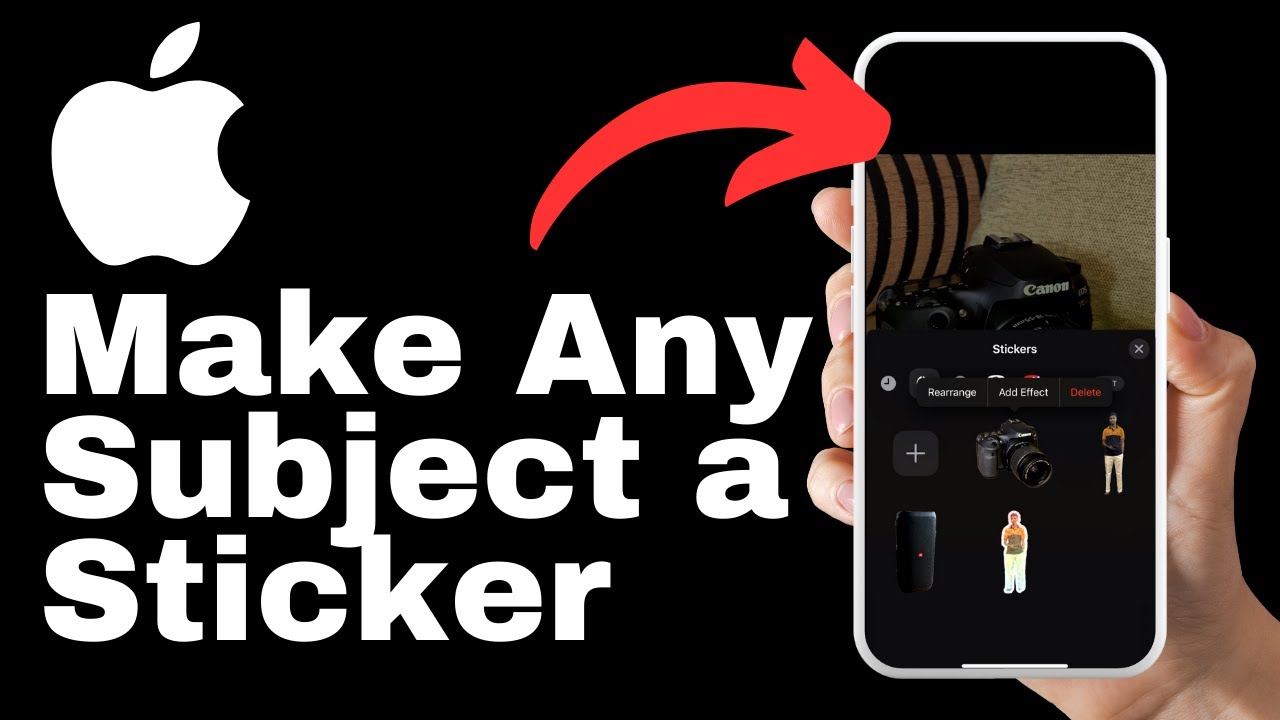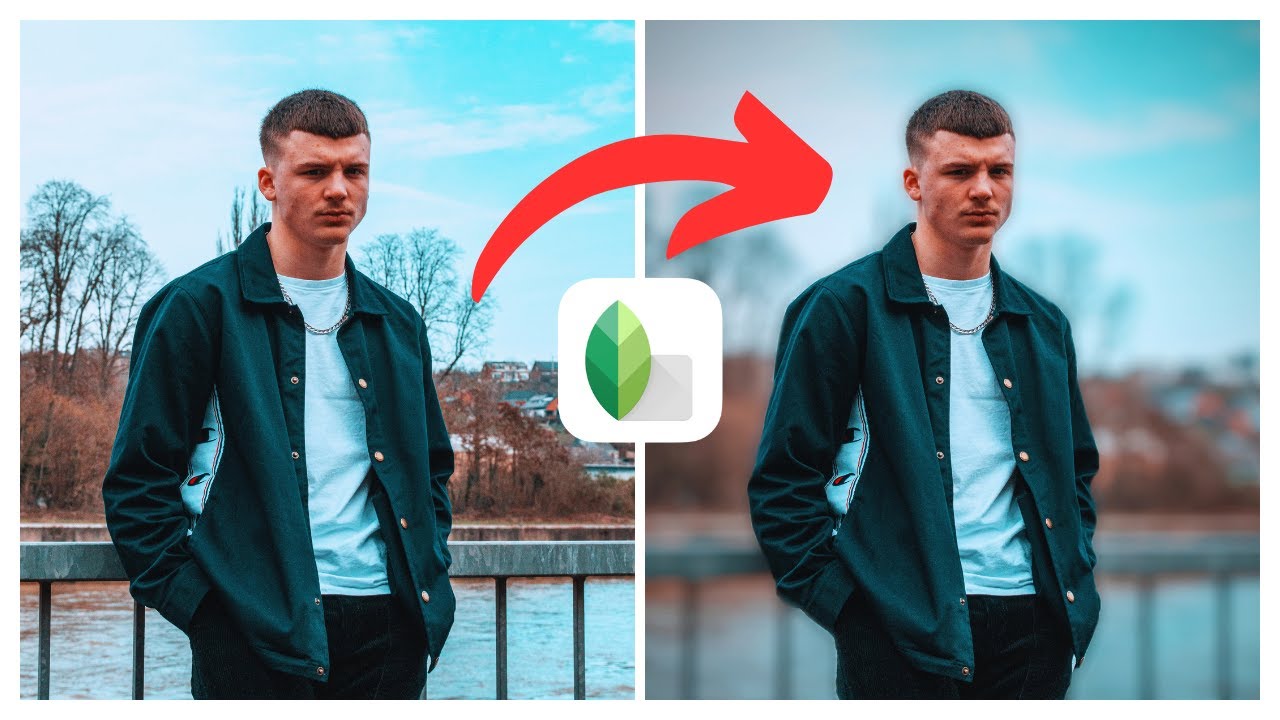In the video “How To Share Your Threads profile” by Media Magnet Guide, you will learn how to effectively share your Threads profile with others and showcase your digital identity. By following the step-by-step guide provided, you can easily unlock the full potential of your profile and elevate your online presence. Whether you want to share it with friends or on various social media platforms, this tutorial will walk you through the simple process of copying and sharing your profile link. To begin, open the Threads Up app on your mobile device and log into your account. Locate the profile icon in the bottom right corner of the screen and tap on it to access your profile. From there, you will find an option labeled “Share profile.” Tap on this option to proceed to the next step. You will have two options for sharing your profile link: you can either copy the link to your device’s clipboard or share it directly on social media platforms like WhatsApp or Instagram. Select your preferred sharing option, and you can then share your profile link with anyone you like by pasting it into a message or posting it on your chosen platform. With these straightforward steps, you can effortlessly copy and share your Threads profile, allowing others to easily access your digital identity and immerse themselves in your content. Remember to like, subscribe, and hit the bell icon for more valuable videos like this one.
Understanding Threads Profile
What is Threads profile
Threads profile is a feature of the Threads app that allows users to create and share their digital identity with others. It serves as a personal portfolio where individuals can showcase their interests, skills, and achievements. The Threads profile is customizable and can include various types of content such as text, images, and videos.
Importance of your Threads profile
Your Threads profile is an essential tool for establishing and maintaining your digital identity. In today’s digital age, having a strong online presence is crucial for personal and professional connections. By creating a comprehensive Threads profile, you can effectively present yourself to others, whether it be potential employers, colleagues, or friends.
Potential uses and benefits of your Threads profile
There are numerous ways in which your Threads profile can be beneficial. Some potential uses include:
- Networking: Your Threads profile serves as a digital business card that can help you connect with like-minded individuals or potential collaborators.
- Job hunting: A well-crafted Threads profile can attract the attention of recruiters and showcase your skills and experience, giving you an edge in the job market.
- Personal branding: By curating your Threads profile, you can shape how others perceive you and align your digital presence with your personal brand.
- Showcasing achievements: Whether you’re an artist, musician, or fitness enthusiast, Threads profile allows you to display your achievements and progress in a visually appealing way.
By leveraging the power of your Threads profile, you can expand your network, increase your opportunities, and establish yourself as a credible and influential individual in your field.
Initial Steps to Share Your Threads Profile
Logging into your account on your mobile device
To access and share your Threads profile, start by logging into your account on your mobile device. Ensure you have a stable internet connection and open the Threads app.
Navigating to the Threads app
Once logged in, navigate to the Threads app. Locate its icon on your home screen or in your app drawer and tap on it to open the app.
Locating and accessing your profile
Within the Threads app, you’ll find the profile icon in the bottom right corner of the screen. It is represented by a person icon. Tap on this icon to access your Threads profile.
Navigating Your Profile
Identifying and understanding your profile options
Once you access your Threads profile, take a moment to familiarize yourself with the different options available to you. These options may include editing your profile information, uploading media content, and customizing the design and layout of your profile.
Finding the ‘Share profile’ option
Among the various profile options, you will find the ‘Share profile’ option. This option allows you to generate a link to your Threads profile that can be easily shared with others.
The step-by-step process of sharing your profile
To share your Threads profile, follow these steps:
- Tap on the ‘Share profile’ option within your Threads profile.
- You will be presented with different sharing options, such as copying a link or sharing directly on social media platforms.
- Select the sharing option that suits your needs and preferences.
- Follow the on-screen instructions to complete the sharing process.

Sharing Options: Copy Link
How the ‘copy link’ option works
The ‘copy link’ option allows you to generate a unique link to your Threads profile that can be copied to your device’s clipboard. This link acts as a direct pathway for others to access your profile.
How to copy your profile link to your device’s clipboard
To copy your Threads profile link to your device’s clipboard, follow these steps:
- Select the ‘copy link’ option when prompted.
- The link will be automatically copied to your device’s clipboard.
- You can now paste the link wherever you desire, such as in a message, an email, or on social media platforms.
Where and how you can paste your copied profile link
Once you’ve copied your profile link, you have the freedom to paste it in various places. Some popular options include:
- Messaging apps: Share your profile link with specific individuals by pasting it into a private conversation or group chat on platforms like WhatsApp or Messenger.
- Email: Include your profile link in your email signature or send it directly to recipients who may be interested in exploring your digital identity.
- Social media platforms: Paste your profile link as a post or within your bio on social media platforms such as Instagram, Twitter, or LinkedIn. This allows your followers or connections to easily navigate to your Threads profile.
Sharing Profile Directly on Social Media
Exploring the different social media options available
Threads provides users with the option to share their profile link directly on popular social media platforms. These platforms may include WhatsApp, Instagram, Facebook, and more.
Steps to share your profile link directly on social media platforms like WhatsApp and Instagram
To share your Threads profile link directly on social media platforms, such as WhatsApp or Instagram, follow these steps:
- Within the ‘Share profile’ options, select the desired social media platform.
- You will be redirected to the chosen platform, where you can add a message or caption to accompany the profile link.
- Follow the platform-specific instructions to complete the sharing process.
Choosing your preferred sharing option
When deciding whether to use the ‘copy link’ option or share directly on social media, consider your audience and the context in which you’re sharing your Threads profile. If you want to reach a broader audience or wish to engage with individuals on specific platforms, sharing directly on social media might be the best option. On the other hand, if you prefer a more personalized approach, or need to share your profile privately, copying the link and sending it directly may be the better choice.
General Tips on Sharing Your Profile Link
Ensuring the right people can access your Threads profile
Before sharing your Threads profile link, consider the privacy settings of your profile. Ensure that the content you wish to showcase is accessible to the intended audience. You may want to review your profile settings and make any necessary adjustments to protect your privacy or limit access to certain individuals or groups.
Appropriate places to share your Threads profile
While there are various platforms to share your Threads profile, it’s essential to choose the right ones for your specific goals. Consider sharing your profile in contexts where it will provide value and align with your intended audience. For example, if you’re actively job seeking, sharing your profile link on professional networking platforms like LinkedIn may yield better results compared to sharing it on a personal social media account.
The benefits of sharing your Threads profile
Sharing your Threads profile can lead to several benefits, including:
- Increased visibility: By sharing your profile link, you make it easier for others to discover and connect with you.
- Networking opportunities: Sharing your Threads profile allows you to expand your network, forge new connections, and potentially open doors to exciting opportunities.
- Personal branding: By actively sharing your Threads profile, you can solidify your personal brand and shape the perception others have of you.
- Content promotion: If you create content or have a specific project you want others to know about, sharing your profile is an excellent way to direct attention to your work.
Remember that sharing your Threads profile is a proactive step towards creating a digital identity that accurately represents you. It offers a platform for individuals to see your accomplishments, values, and interests, ultimately helping you to stand out from the crowd.
Common Frequently Asked Questions
Difficulty in accessing or sharing Threads profile: common issues and solutions
Some common difficulties users may encounter when accessing or sharing their Threads profile include:
- App-related issues: Ensure that you have the latest version of the Threads app installed on your device and that you are connected to the internet.
- Profile visibility: If you’re unable to access your profile or it doesn’t appear as expected, double-check your privacy settings to ensure they allow for sharing.
- Sharing options: If you’re having trouble sharing your profile link, consult the app’s help documentation or reach out to Threads support for assistance.
Privacy concerns while sharing Threads profile: what you need to know
It’s natural to have privacy concerns when sharing personal information on the internet. To address these concerns while sharing your Threads profile, keep the following in mind:
- Review your profile settings: Take the time to review and understand the various privacy settings available on the Threads app. Adjust them according to your comfort level and the level of privacy you desire.
- Selective sharing: Consider sharing your profile link only with individuals you trust or within specific online communities. This approach allows you to control and limit who can access your profile.
- Regularly update your settings: As your needs and preferences evolve, revisit your profile settings periodically to ensure they align with your current comfort and privacy requirements.
Technical issues and their troubleshooting
If you encounter technical issues while using the Threads app or sharing your profile link, here are some troubleshooting steps you can take:
- Restart your device: Sometimes, a simple device restart can resolve minor technical issues.
- Clear app cache: Clearing the Threads app cache may help resolve any temporary glitches. You can usually find the option to clear cache in the app settings or device settings.
- Reinstall the app: If the issue persists, try uninstalling and reinstalling the Threads app. This process can help resolve any corrupted files or settings.
If the troubleshooting steps don’t resolve the issue, it’s advisable to reach out to Threads support for further assistance.
Taking Advantage of Affiliate Links
Understanding affiliate links and how they work
Affiliate links are unique URLs that contain a special code identifying the referrer. When someone clicks on an affiliate link and makes a purchase, the referrer earns a commission or receives some form of compensation for the referral.
How to benefit from affiliate links while sharing your Threads profile
If you participate in affiliate programs, you can incorporate affiliate links into your Threads profile. For example, you can include links to products or services you recommend and earn a commission if others make a purchase using those links. However, it’s essential to disclose any affiliate links transparently and comply with ethical guidelines.
Adhering to ethical guidelines while using affiliate links
When using affiliate links in your Threads profile, it’s crucial to be transparent with your audience. Clearly disclose that your links are affiliate links and explain how they work. Additionally, only recommend products or services that you genuinely believe in and have personally vetted.
Maintaining trust with your audience is paramount, so avoid engaging in spammy or manipulative tactics when using affiliate links. Focus on providing value and offering genuine recommendations based on your experience and expertise.
Supporting Content Creation on Threads
The importance of like, subscribe, and comment to support content creators
If you appreciate the content created by Threads users, it’s important to support them by engaging with their profile. Liking, subscribing, and commenting on their content can go a long way in showing your appreciation and encouraging them to continue creating valuable content.
How your support can drive the creation of more valuable content
When content creators receive support and positive feedback, they are motivated to continue producing high-quality content. By engaging with their Threads profiles, you not only show your support but also contribute to a positive feedback loop that encourages continuous improvement and the creation of better content.
How to become a member and aid in content creation
If you want to go one step further in supporting content creation on Threads, consider becoming a member. Many content creators offer membership options that provide exclusive perks and benefits to their supporters. By becoming a member, you contribute directly to the growth and sustainability of the creator’s work.
To become a member, look for options within the content creator’s Threads profile or visit their website for more information on membership programs.
Conclusion: Embracing Threads for Digital Identity
Reviewing the ease and convenience of using Threads
The Threads app provides a user-friendly interface and a straightforward process for sharing your profile link. With its intuitive design and clear navigation, Threads makes it easy for individuals to showcase their digital identity and connect with others.
The role of Threads in showcasing digital identity
Threads plays a vital role in the digital landscape by providing a platform for individuals to curate and share their digital identity. It allows users to represent themselves holistically and express their interests, skills, and achievements in a visually appealing manner.
Looking ahead: refining your Threads usage
As you become more familiar with Threads and the possibilities it offers, take the time to refine your usage. Continuously update and optimize your Threads profile to accurately reflect your personal brand and ensure that the content you share aligns with your goals and values.
By embracing Threads as a tool for showcasing your digital identity, you open up countless opportunities for networking, personal branding, and content promotion. With each share of your profile link, you enhance your online presence and build a strong foundation for your digital identity.