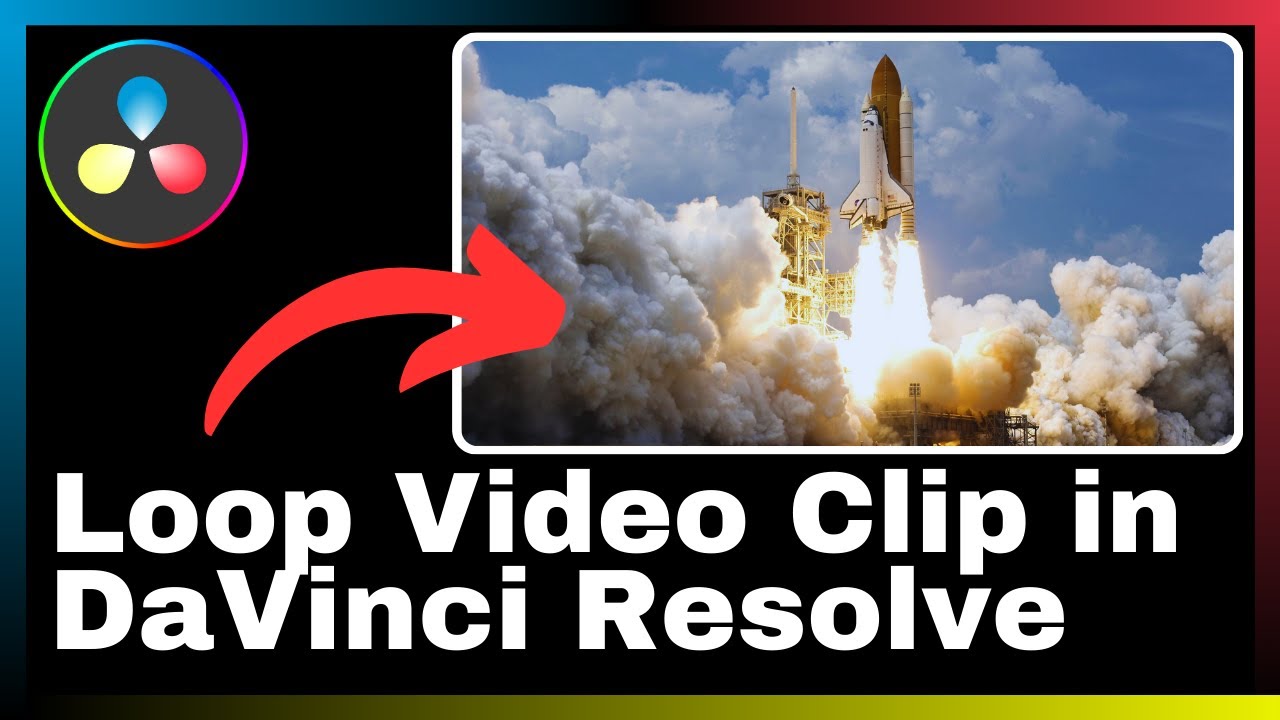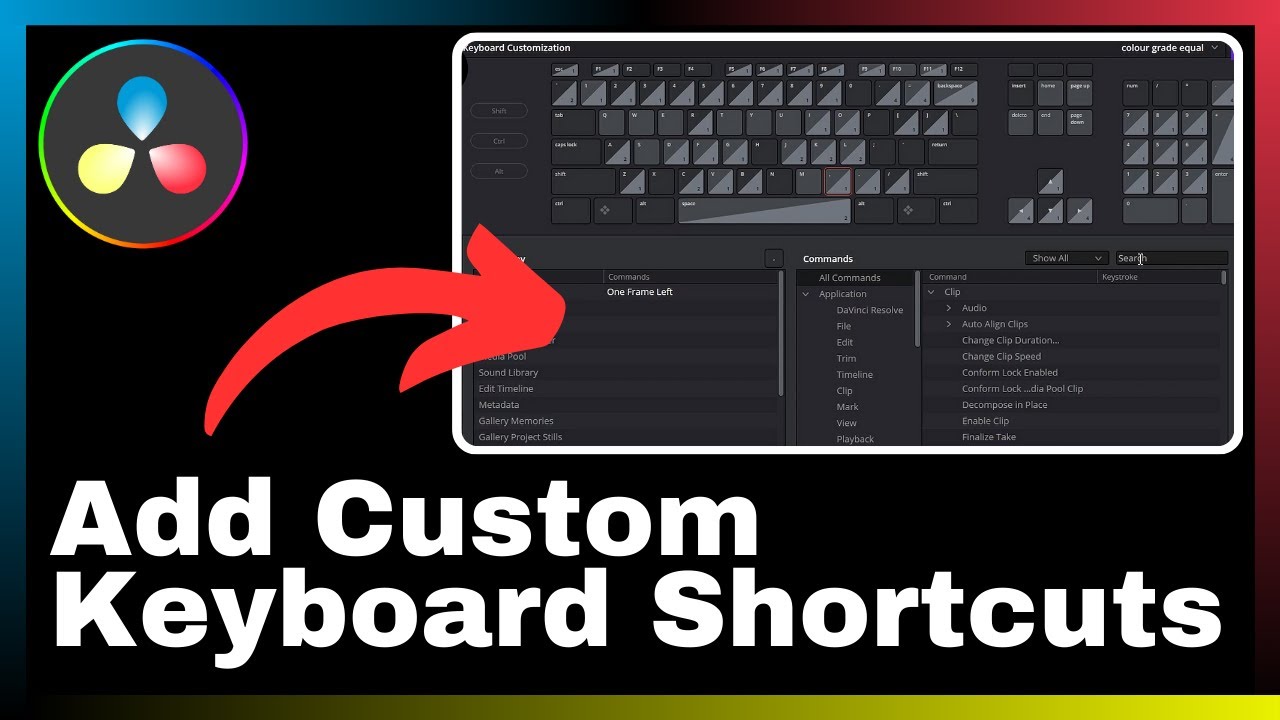In “How to Track an Object in DaVinci Resolve,” created by Media Magnet Guide, you will learn the essential techniques for effectively tracking objects in your videos using DaVinci Resolve. This tutorial aims to provide you with the necessary knowledge and skills to enhance the quality of your editing, resulting in smoother and more precise outcomes. DaVinci Resolve is a comprehensive software that encompasses video editing, color correction, visual effects, and audio post-production, making it a versatile tool suitable for professionals and beginners alike. With its wide range of features, it has become a popular choice for projects of various scales and complexities. In this tutorial, you will discover step-by-step instructions and valuable tips on object tracking to elevate your editing capabilities and achieve outstanding results.
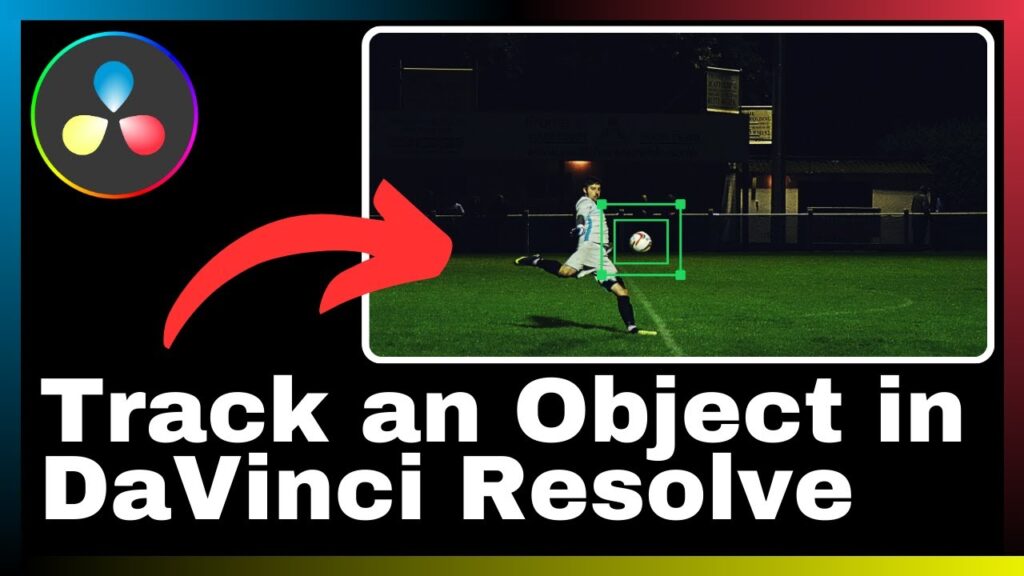
Understanding DaVinci Resolve
Overview of DaVinci Resolve
DaVinci Resolve is an all-in-one video editing, color correction, visual effects, and audio post-production software. It is a powerful tool that offers a comprehensive set of features for professionals and beginners alike. With its wide range of capabilities, it has become a popular choice for projects of all sizes and complexities.
Features of DaVinci Resolve
DaVinci Resolve comes with a plethora of features that make it a versatile and efficient video editing software. Some of its notable features include advanced color grading tools, support for high-resolution video formats, professional audio editing capabilities, visual effects, motion graphics, and much more. These features provide users with endless possibilities for creating captivating and polished videos.
The use of DaVinci Resolve in video editing
DaVinci Resolve is widely used in the field of video editing due to its robust capabilities and user-friendly interface. It allows editors to seamlessly edit and manipulate videos, apply various effects, and achieve the desired visual aesthetic. Whether it’s color grading, object tracking, or adding special effects, DaVinci Resolve provides professionals with the tools they need to bring their artistic vision to life.
An Introduction to Object Tracking
What is object tracking
Object tracking is the process of identifying and following a specific object within a video. It involves analyzing the movement of the object frame by frame and applying the necessary adjustments to ensure that the desired effects or modifications are accurately applied to the tracked object. Object tracking is a crucial technique in video editing as it allows editors to create dynamic and engaging visuals.
Importance of object tracking in video editing
Object tracking plays a significant role in video editing as it allows editors to seamlessly integrate visual effects, color correction, and other modifications to a specific object within a video. It provides greater control and precision in editing, enabling editors to achieve the desired visual outcome and create more professional-looking videos. Whether it’s adding a blur effect, changing the color of an object, or applying other special effects, object tracking enhances the overall editing process.
Common applications of object tracking
Object tracking has numerous applications in video editing, and its versatility makes it an essential technique for professionals. Some common applications of object tracking include:
-
Adding visual effects: Object tracking enables editors to seamlessly integrate visual effects onto specific objects within a video. This could include adding explosions, fire, or other elements that interact with the object in a realistic manner.
-
Color correction: Object tracking allows for precise color correction on a specific object within a frame. For example, it can be used to isolate and adjust the color of a person’s clothing, a car, or any other object in the video.
-
Masking and compositing: Object tracking is often used in masking and compositing techniques to blend multiple images or videos together. It ensures that the composited elements accurately follow the movements of the tracked object, creating a seamless and realistic visual.
Prerequisites for Object Tracking in DaVinci Resolve
Basics of video editing
Before diving into object tracking in DaVinci Resolve, it is essential to have a solid understanding of the basics of video editing. This includes knowledge of video formats, editing techniques, timeline management, and the various tools and functions available in video editing software.
Knowledge of DaVinci Resolve interface
Familiarity with the DaVinci Resolve interface is crucial for effective object tracking. Understanding the layout, tools, and functions within the software will enable you to navigate seamlessly and make the most of its capabilities. Take the time to explore and familiarize yourself with the different panels, menus, and options available in DaVinci Resolve.
Understanding the concept of object tracking
To effectively track objects in DaVinci Resolve, it is important to have a clear understanding of the concept of object tracking. Familiarize yourself with the terminology, techniques, and best practices associated with object tracking. This will provide a solid foundation for your object tracking endeavors.
Steps to Track an Object in DaVinci Resolve
Launching DaVinci Resolve and selecting your project
To begin tracking an object in DaVinci Resolve, launch the software and open your project. Make sure you have the video clip you want to work with readily available.
Adding the video clip to the timeline
Once your project is open, add the desired video clip to the timeline. This will serve as the foundation for your object tracking process.
Opening the Color page for object tracking
Navigate to the Color page in DaVinci Resolve, as this is where you will perform object tracking. The Color page provides a variety of tools and options specifically designed for color correction and object tracking.
Using the Tracking Panel in DaVinci Resolve
Navigating through the Tracking Panel
Within the Color page, locate the Tracking panel. This panel contains all the necessary tools and settings for object tracking. Familiarize yourself with the layout and options within the Tracking panel.
Selecting the object to track
Before initiating the tracking process, you need to select the object you want to track. Use the selection tools provided in the Tracking panel to accurately define the boundaries of the object. This will help DaVinci Resolve identify and track the object more effectively.
Understanding the different elements of the Tracking Panel
The Tracking panel in DaVinci Resolve consists of several elements, each serving a specific purpose. These elements include tracking controls, tracking options, track properties, and more. Take the time to understand the functionality and significance of each element, as they will greatly contribute to the success of your object tracking.
Frame by Frame Object Tracking in DaVinci Resolve
Tracking the object frame by frame
Frame by frame object tracking is a meticulous process that involves tracking the movement of the object in each frame of the video. Use the tracking controls in the Tracking panel to initiate the tracking process, and adjust the tracking path as needed for each frame.
Adjusting the tracked path
During the object tracking process, it is essential to continuously monitor and adjust the tracked path. This ensures that the object is accurately tracked throughout the video and prevents any discrepancies or errors in the final result. Use the provided tools and controls to make necessary adjustments.
Fixing errors in object tracking
It is not uncommon for object tracking to encounter errors or glitches. DaVinci Resolve provides tools and options to fix these errors during the tracking process. If you encounter any issues, refer to the troubleshooting resources available and follow the recommended solutions.
Adjusting Tracking Options in DaVinci Resolve
Different types of tracking options
DaVinci Resolve offers various types of tracking options to cater to different tracking needs. These options may include point tracking, planar tracking, and 3D tracking, each with their specific use cases. Understanding and exploring these tracking options will enhance your object tracking capabilities.
Option of 3D tracking
The 3D tracking option in DaVinci Resolve enables you to track objects within a 3D environment. This adds another level of realism and precision to object tracking. Familiarize yourself with the 3D tracking tools and techniques available in DaVinci Resolve to take your object tracking to the next level.
Clip and frame Tracking Options
DaVinci Resolve provides additional tracking options that allow for more flexibility and control. The clip and frame tracking options enable you to focus on specific sections or frames within the video for tracking. Understanding when and how to utilize these options will optimize your object tracking workflow.
Fine-tuning the Object Tracking
Changing the track point size
To further refine your object tracking results, consider adjusting the track point size. This allows you to increase or decrease the size of the track points used for tracking. Experiment with different sizes to find the most accurate and visually appealing results.
Using the softness controls for smoother results
DaVinci Resolve offers softness controls that allow for smoother results in object tracking. These controls can be used to adjust the overall sharpness of the tracked area, reducing any harsh edges or artifacts. Fine-tuning the softness controls will enhance the overall quality of your object tracking.
Adjusting the pan, tilt, and rotation of the tracked object
In addition to tracking the movement of the object, DaVinci Resolve provides options to adjust the pan, tilt, and rotation of the tracked object. This adds versatility and creative control to your object tracking, allowing you to precisely align or reposition the tracked object wherever necessary.
Applying Effects to the Tracked Object
Applying color correction to the tracked object
One common application of object tracking is applying color correction to the tracked object. DaVinci Resolve provides a wide range of color grading tools and options that can be applied exclusively to the tracked object. This ensures a consistent and coherent visual aesthetic throughout the video.
Creating a blur effect
Another popular effect that can be applied to a tracked object is a blur effect. This is often used to draw focus to another element in the video or to create a sense of depth and dimension. Adjust the blur controls in DaVinci Resolve to achieve the desired level of blurriness while maintaining accurate object tracking.
Adding other special effects to the tracked object
Beyond color correction and blur effects, DaVinci Resolve allows for the application of various other special effects to the tracked object. This can include adding textures, overlays, or any other creative elements that enhance the visual impact of the tracked object. Explore the available effects in DaVinci Resolve to unleash your creativity.
Conclusion
Summarizing the processes involved in object tracking in DaVinci Resolve
Object tracking in DaVinci Resolve is a powerful technique that enables editors to seamlessly integrate visual effects, color correction, and other modifications to specific objects within a video. By following the outlined steps and utilizing the various tools and options available, you can achieve precise and professional-looking object tracking results.
Benefits of mastering object tracking in DaVinci Resolve
Mastering object tracking in DaVinci Resolve provides numerous benefits for video editors. It enhances the overall quality and realism of your videos, allows for creative control and precision, and expands the possibilities for visual storytelling. By honing your object tracking skills, you can elevate your video editing capabilities and stand out in the industry.
Future prospects of object tracking in video editing
As video editing and visual effects continue to evolve, the demand for advanced object tracking techniques will only increase. The ability to accurately track and manipulate objects within a video is crucial for creating compelling and immersive visual content. By staying updated with the latest developments in object tracking technology, you can stay ahead in the industry and take advantage of future opportunities.
In conclusion, DaVinci Resolve offers an impressive array of tools and options for object tracking in video editing. By gaining a comprehensive understanding of the software’s capabilities and following the necessary steps outlined in this article, you can effectively track objects within your videos and achieve smoother and more precise editing. Mastering object tracking in DaVinci Resolve opens up a world of possibilities for enhancing the visual quality and storytelling of your videos.