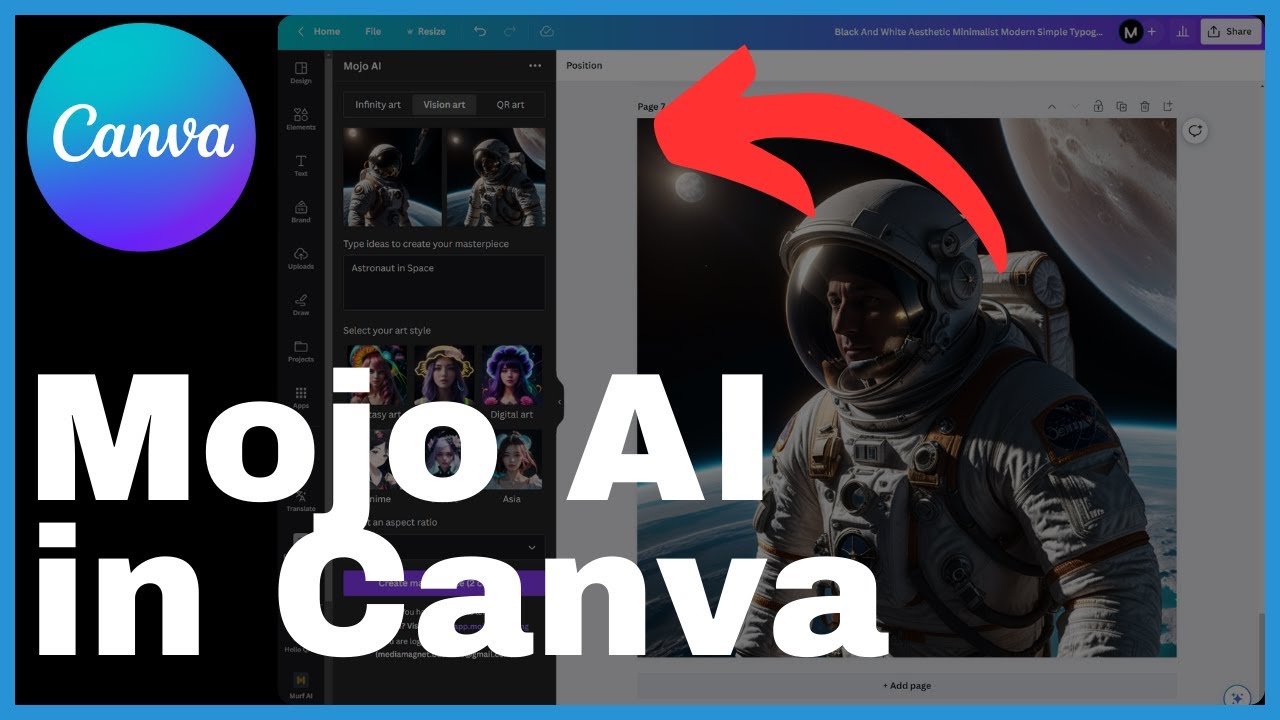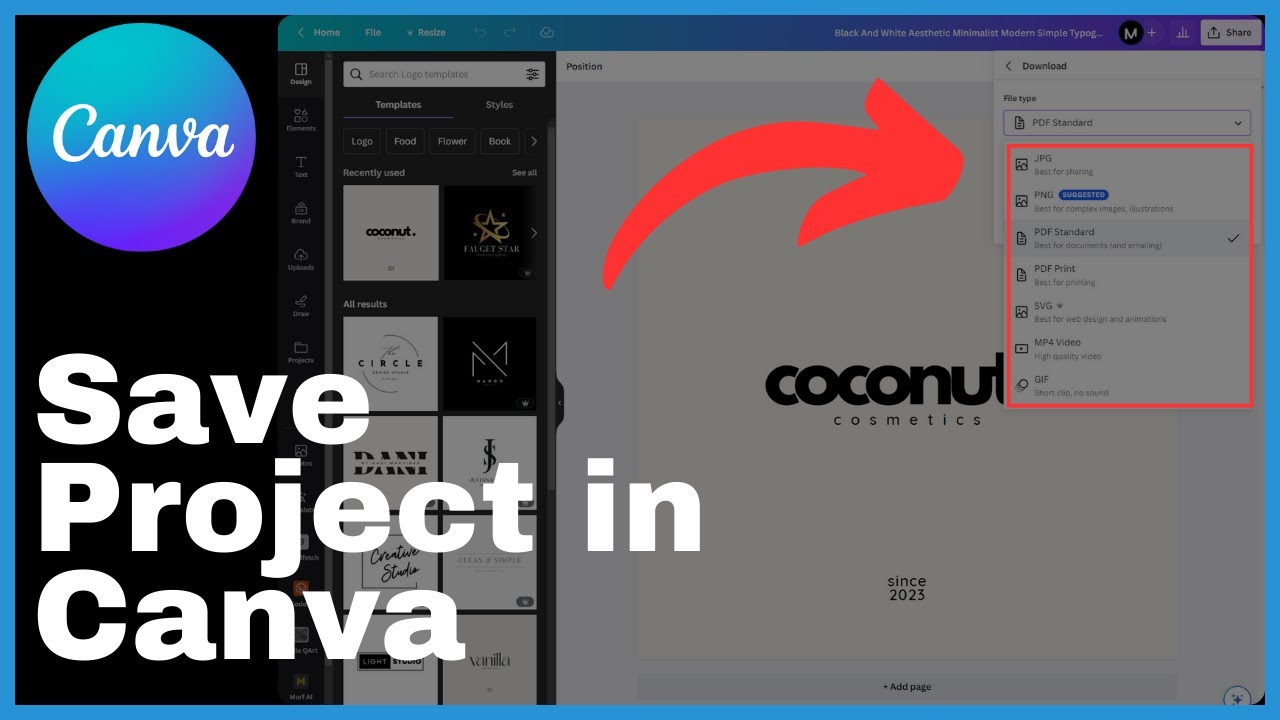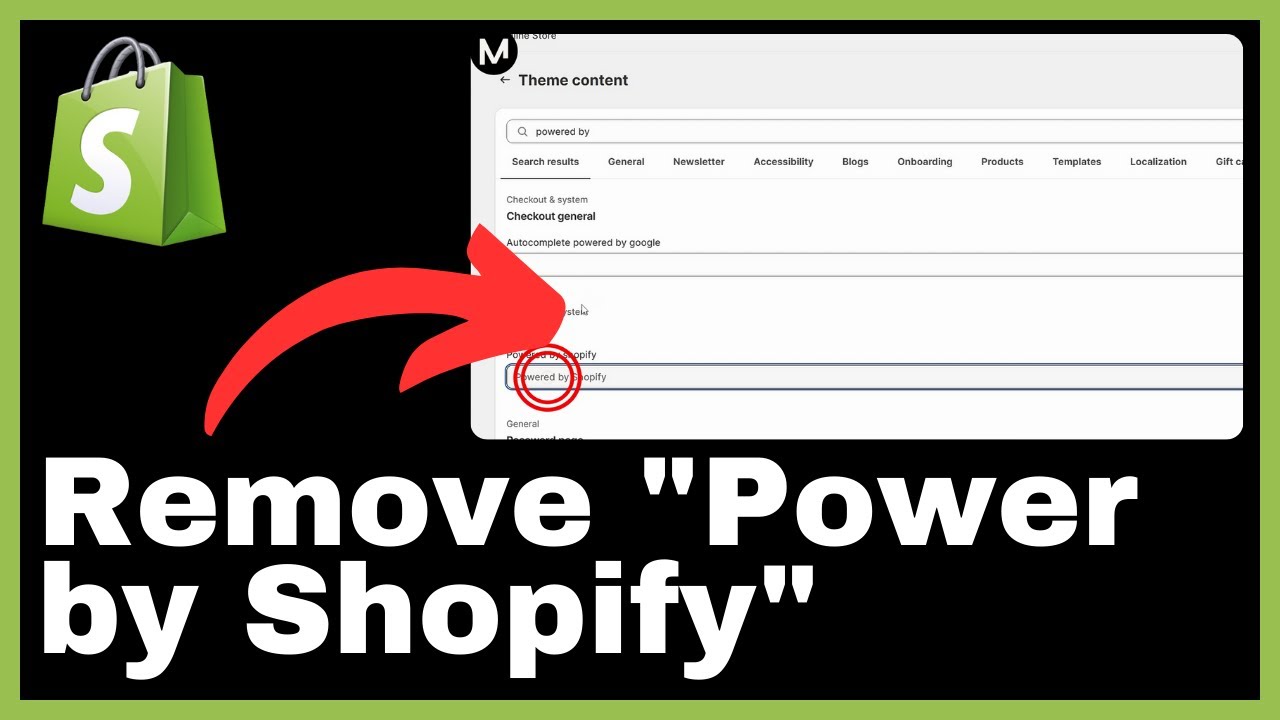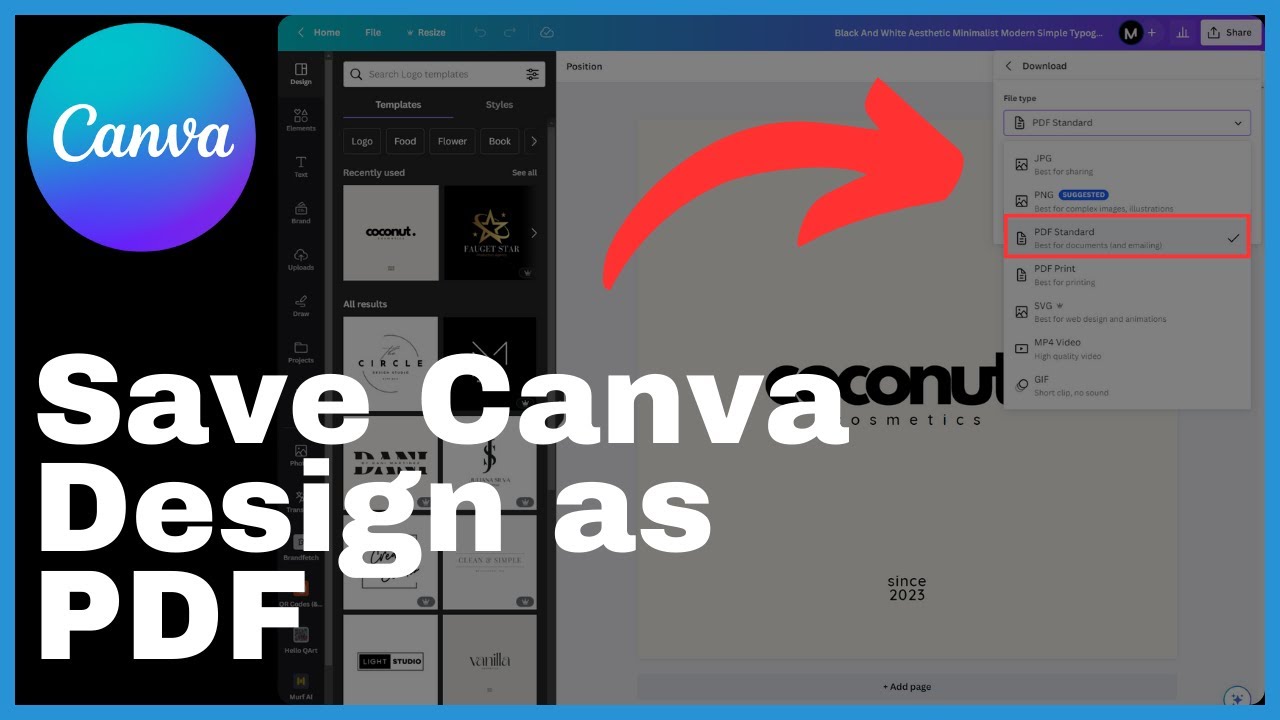In the world of design, Canva has become a go-to platform for individuals looking to express their creativity and achieve their goals. But did you know that Canva offers an exciting feature called Mojo AI, which allows you to enhance your designs with animated elements? In this video by Media Magnet Guide, you will be taken on a creative journey as they demonstrate how to use Mojo AI in Canva. From effortlessly transforming text into various artistic expressions to choosing from a range of art styles, Mojo AI merges art and technology to help you craft visually captivating designs. So if you’re ready to unlock the virtual artist’s studio and take your designs to the next level, join us as we dive into the enchanting world of Mojo AI and explore its AI prowess.
To begin, navigate to your Canva home page and locate the apps section. Once there, search for either Mojo AI or AI art and select the project you’d like to work on. From there, you can craft a detailed prompt, specifying the shape, color scheme, size, and artistic style you desire for your image. With just a few simple steps, Mojo AI will work its magic in a matter of seconds, generating stunning artwork for you to incorporate into your project. Whether you’re a seasoned designer or just starting out, Mojo AI offers a user-friendly and copyright-free approach to image creation, making it accessible to anyone. Unleash your creativity and let Mojo AI elevate your designs to new heights.
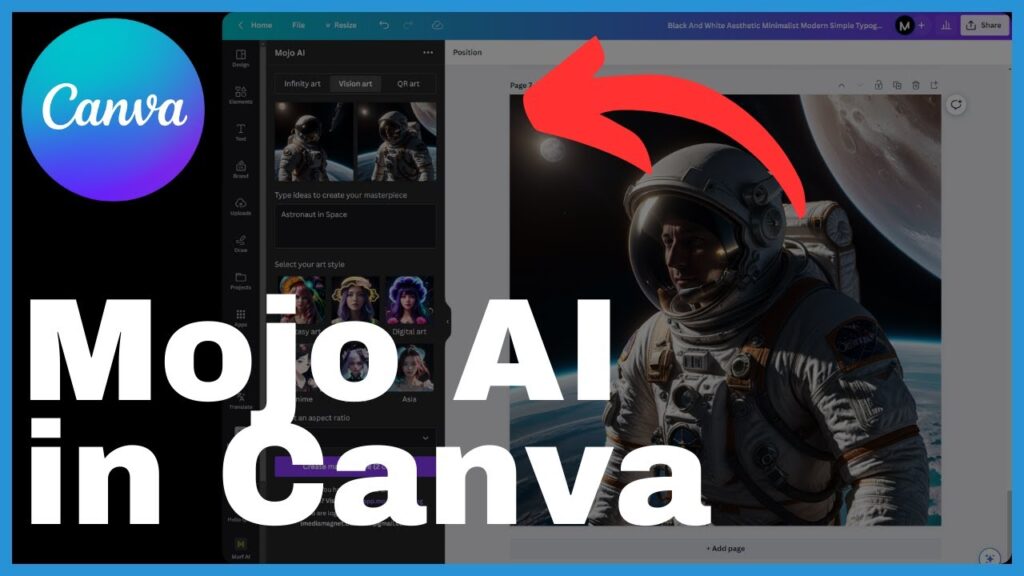
Understanding Mojo AI in Canva
Definition of Mojo AI
Mojo AI is a groundbreaking AI app provided by Canva that allows users to enhance their designs with animated elements. It harnesses the power of artificial intelligence to transform text into various artistic expressions such as paintings, drawings, and graphics. With Mojo AI, users can unleash their creativity and create visually captivating designs.
Exploring the integration of Mojo AI in Canva
Mojo AI is seamlessly integrated into Canva’s design platform, making it accessible to users. By navigating to the apps section on the Canva home page, users can easily access Mojo AI and start their creative journey. The app offers a wide range of art styles to choose from, each imparting a unique aesthetic to the user’s image. With its user-friendly interface and AI capabilities, Mojo AI is a valuable tool for artists, designers, and anyone looking to add artistic elements to their designs.
Benefits of using Mojo AI
Using Mojo AI in Canva offers several benefits. Firstly, it allows users to effortlessly transform text into artistic expressions, expanding their creative possibilities. Additionally, Mojo AI offers a wide range of art styles, giving users the flexibility to choose an aesthetic that best fits their design. The app also provides a user-friendly and copyright-free approach to image creation, making it accessible to users with varying levels of artistic expertise. By merging art and technology, Mojo AI empowers users to unlock their creativity and create visually stunning designs.
Navigating to Mojo AI in Canva
Steps to access Mojo AI
To access Mojo AI in Canva, follow these steps:
- Navigate to the Canva home page.
- Locate the apps section on the home page.
- In the search bar, type either “Mojo AI” or “AI art”.
- Select the project you want to work on.
- You are now ready to embark on your artistic journey with Mojo AI.
Understanding Canva’s home page
The Canva home page serves as the starting point for accessing various features and tools, including Mojo AI. It provides a user-friendly interface, allowing users to easily navigate and find the applications they need. On the home page, users can explore different sections, templates, and resources to support their design projects.
Locating the application section in Canva
The application section in Canva can be found on the home page. It is a dedicated area where users can access different apps, including Mojo AI. By locating the application section, users can take advantage of the various creative tools and features available within Canva, enhancing their design capabilities.
Setting up Mojo AI
How to select a project for Mojo AI
Once you have accessed Mojo AI in Canva, you can select a project to work on. This project will serve as the canvas for your artistic journey with Mojo AI. Choose a project that aligns with your design goals and preferences.
Embarking on your artistic journey with Mojo AI
To bring your creative musings to life through Mojo AI, start by utilizing the text input feature. This feature allows you to transform text into a myriad of artistic expressions, ranging from mesmerizing paintings to intricate drawings and eye-catching graphics. Explore the impressive array of art styles available in Mojo AI, each offering a gateway to a different artistic universe, such as fantasy, photography, digital, anime, and 3D.
Common issues and their solutions while setting up Mojo
In the process of setting up Mojo AI, users may encounter common issues such as technical glitches, compatibility problems, or difficulties in finding the desired art styles. To resolve these issues, it is recommended to update the Canva app, check for system requirements, and explore alternative art styles that align with your design vision. Additionally, reaching out to Canva’s customer support can provide additional assistance and guidance.
Using Text Input in Mojo AI
Understanding the role of text input
Text input is a crucial component of Mojo AI as it allows users to provide the creative direction for their designs. By inputting text, users can set the stage for their artwork and communicate their artistic vision to Mojo AI.
Transforming text into artistic expressions
Mojo AI’s AI capabilities take the text input provided by the users and transform it into various artistic expressions. Through complex algorithms and machine learning, Mojo AI analyzes the text and generates corresponding visual elements that align with the user’s inputs, resulting in visually captivating designs.
Tips on how to effectively use text input
When using text input in Mojo AI, it is important to be clear and concise in expressing your desired artistic vision. Consider the tone, style, and concept you want to convey in your design. Experiment with different texts, phrases, or keywords to explore the range of artistic expressions Mojo AI can generate.
Choosing Art Styles in Mojo AI
An overview of art styles in Mojo AI
Mojo AI offers a diverse selection of art styles, each with its unique aesthetic and visual characteristics. These art styles range from traditional to contemporary, allowing users to explore various artistic universes and find a style that best suits their design goals.
How to select an art style
When selecting an art style in Mojo AI, consider the theme, mood, or concept you want to communicate in your design. Browse through the available options and examine their visual elements, color schemes, and overall aesthetic. Choose the art style that resonates with your design vision and complements your text input.
The impact of different art styles on your design
Each art style in Mojo AI imparts a distinct aesthetic to your design. The choice of art style can significantly impact the overall mood, visual appeal, and storytelling of your design. Experiment with different art styles to explore their potential effects on your artwork and discover the style that best enhances your design concept.
Creating Detailed Props in Mojo AI
How to craft a detailed prop
Creating detailed props in Mojo AI involves specifying the shape, color scheme, size, and artistic style of the prop you desire for your image. By providing detailed instructions, you can customize the visual elements of your design and create a prop that aligns with your creative vision.
Determining shape, color scheme, size, and artistic style
When crafting a detailed prop in Mojo AI, consider the overall composition and theme of your design. Determine the desired shape of the prop, whether it be abstract, geometric, organic, or symbolic. Select a color scheme that harmonizes with the overall color palette of your design. Consider the size of the prop in relation to the canvas and other visual elements. Finally, choose an artistic style that enhances the prop’s visual impact and complements your design concept.
Importance of crafting a detailed prop
Crafting a detailed prop in Mojo AI adds depth, intricacy, and visual interest to your design. A well-crafted prop can act as a focal point, convey meaning, or enhance the storytelling aspect of your artwork. By paying attention to the details and customizing your props, you can create visually stunning designs that captivate viewers.
Image Ratio and Size in Mojo AI
Choosing the suitable image ratio for your design
Selecting the appropriate image ratio is crucial in ensuring your design integrates seamlessly and effectively. Consider the platform or medium where your design will be displayed and choose a ratio that suits its requirements. Whether it’s a square, portrait, or landscape orientation, the right image ratio enhances the visual coherence and impact of your design.
Understanding the impact of image size
Image size plays a vital role in the overall quality and usability of your design. Higher resolution images maintain clarity and detail even when scaled or printed at larger sizes. Conversely, smaller image sizes are more suitable for digital platforms and fast-loading webpages. Consider the requirements of your project, both in terms of visual impact and usability, and choose an image size that aligns with your goals.
Sizing your creation for seamless design integration
When using Mojo AI to generate artwork, ensure that the size of your creation is compatible with your design canvas or project dimensions. Pay attention to resizing, cropping, and scaling your artwork to fit seamlessly into the overall design composition. By sizing your creation appropriately, you can maintain visual harmony and optimize the impact of your design.
Generating Artwork with Mojo AI
Process of creating a masterpiece
The process of creating a masterpiece with Mojo AI involves a few simple steps. After setting up your desired project and crafting a detailed prop, select an art style that aligns with your design vision. Choose the suitable image ratio and size for your creation. Click the “Create Masterpiece” button and wait for Mojo AI to work its magic. Within seconds, your AI-generated artwork will be ready for use.
How to incorporate the generated image into your project
To incorporate the generated image into your project, scroll up to select the image. Canva provides seamless integration by allowing you to easily drag and drop the image into your design canvas. Position the image according to your creative preferences and finalize the composition. The AI-generated image becomes an integral part of your overall design, enhancing its visual appeal and storytelling elements.
Waiting for Mojo AI to generate your artwork
Once you have clicked the “Create Masterpiece” button, allow Mojo AI a few seconds to generate your artwork. The AI algorithms analyze your inputs and transform them into a visually captivating design. While waiting, take the opportunity to explore other features in Canva, refine your design concept, or brainstorm additional creative ideas.
Understanding Mojo AI’s User-Friendly Approach
How Mojo AI makes image creation accessible
Mojo AI adopts a user-friendly approach to image creation, making it accessible to users of varying skill levels. The app provides a seamless interface, intuitive controls, and a wide range of customizable options. Whether you are an experienced designer or a novice, Mojo AI simplifies the process of creating visually captivating designs with its AI-powered tools and features.
Exploring the copyright-free approach of Mojo AI
Mojo AI embraces a copyright-free approach to image creation, allowing users to freely use the generated artwork without worrying about copyright infringement. This opens up opportunities for individuals, businesses, and content creators to enhance their designs without legal restrictions. By offering a copyright-free approach, Mojo AI encourages users to explore their creativity and express their ideas without limitations.
Pros and cons of Mojo AI’s user-friendly approach
The user-friendly approach of Mojo AI offers several advantages. It enables individuals with limited design skills to create visually appealing designs effortlessly. The intuitive interface and customizable options make the app accessible to users of varying expertise. However, it is important to note that the user-friendly approach may limit certain advanced design capabilities and customization options that experienced designers may prefer. Nonetheless, Mojo AI’s user-friendly approach serves as a valuable tool for both beginners and professionals seeking to enhance their designs with AI-generated artwork.
Conclusion: Unleashing Creativity with Mojo AI in Canva
Recap of using Mojo AI
Mojo AI in Canva is a powerful tool that allows users to enhance their designs with animated elements. By transforming text into various artistic expressions, selecting art styles, crafting detailed props, and utilizing appropriate image ratio and size, users can create visually captivating designs with ease.
Final thoughts on merging art and technology with Mojo AI
Mojo AI represents the fusion of art and technology, enabling users to unleash their creativity and explore new artistic possibilities. By harnessing the power of artificial intelligence, Mojo AI empowers individuals to create visually stunning designs, regardless of their artistic expertise.
Encouragement for continued use and exploration of Mojo AI
We encourage you to continue using and exploring Mojo AI in Canva. Unlock the potential of this AI app to enhance your design capabilities, express your ideas, and achieve your creative goals. Embrace the user-friendly interface, experiment with different tools and features, and let Mojo AI inspire your artistic journey.
Through the seamless integration of art and technology, Mojo AI opens up possibilities for design innovation, unleashing your creativity and transforming your visions into visually captivating designs. Embrace the power of Mojo AI in Canva and unlock a world of artistic possibilities.