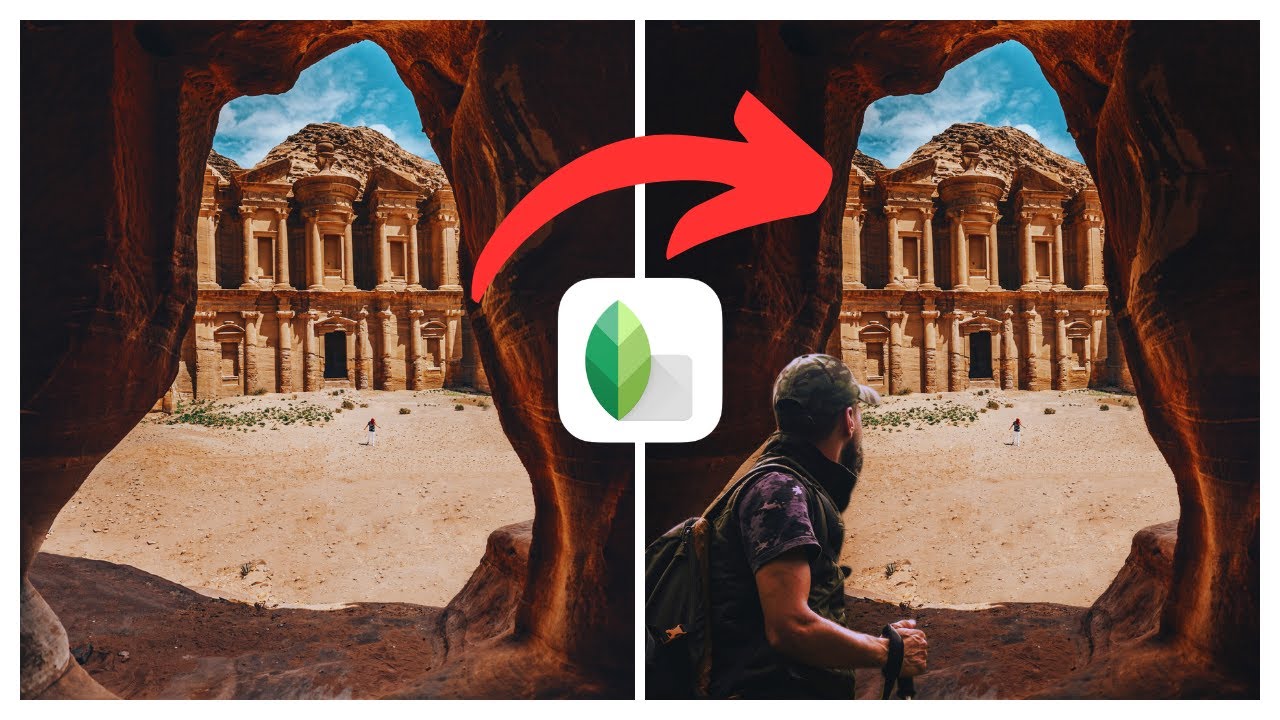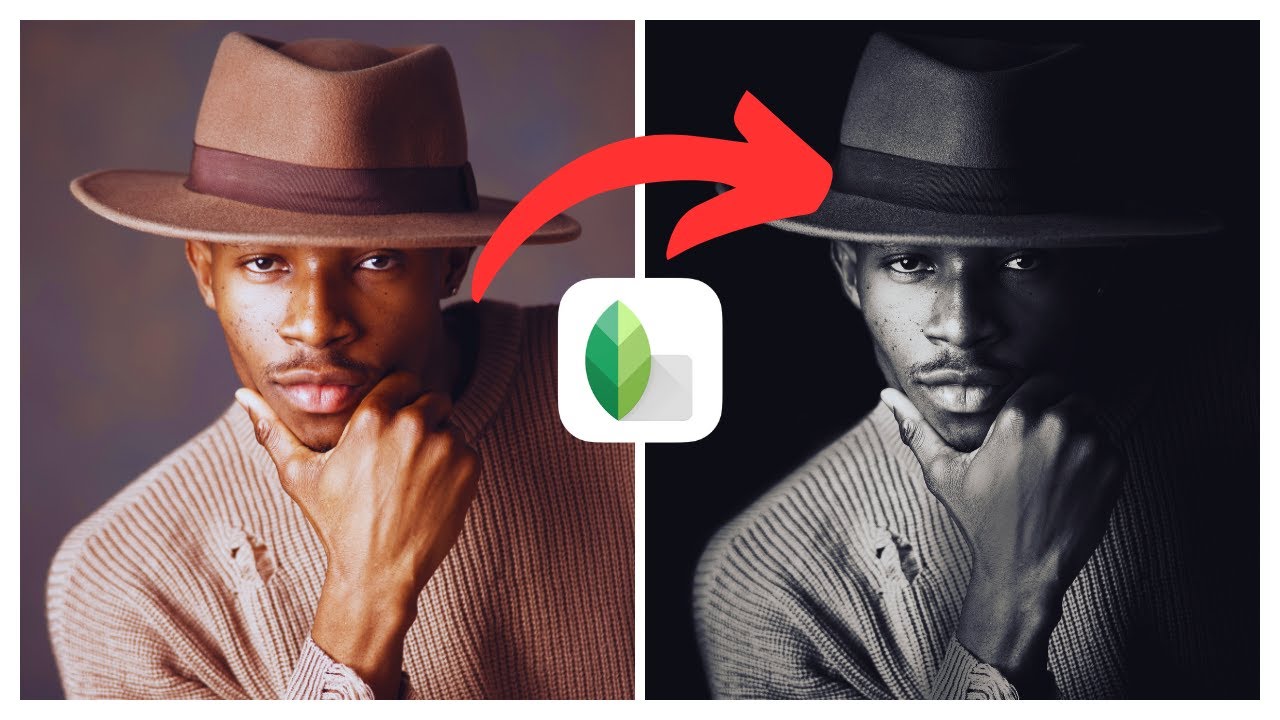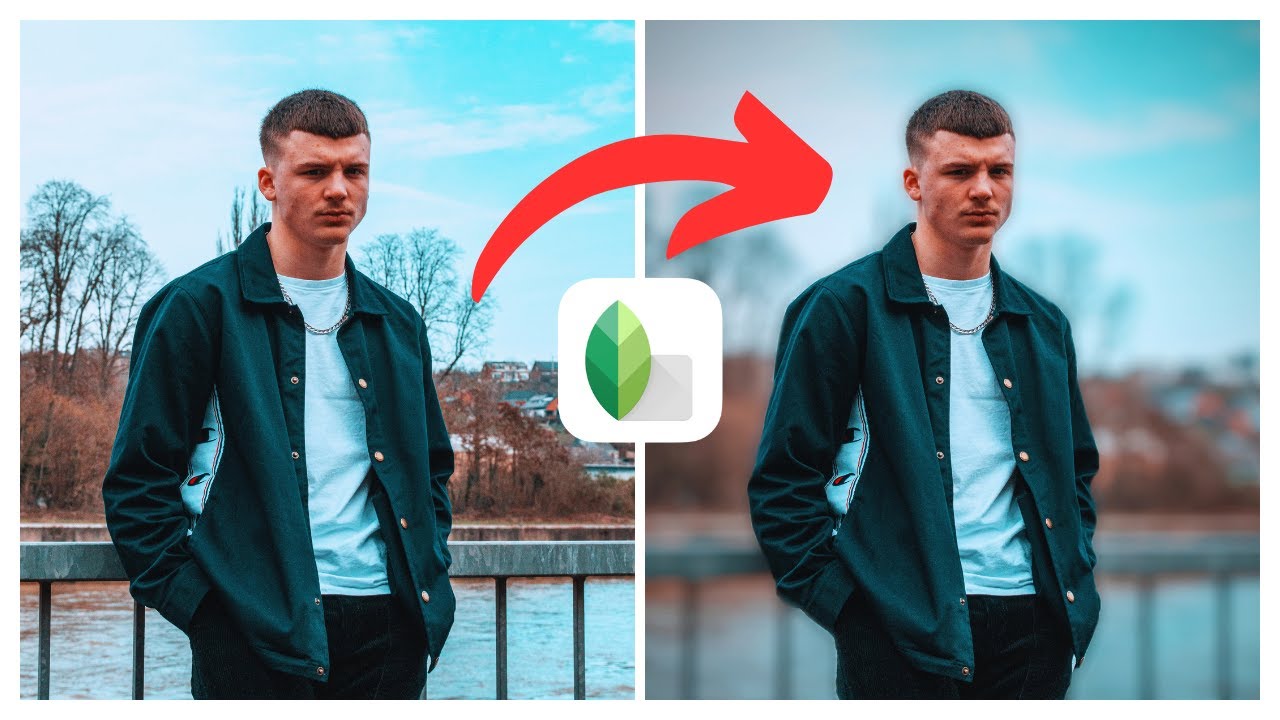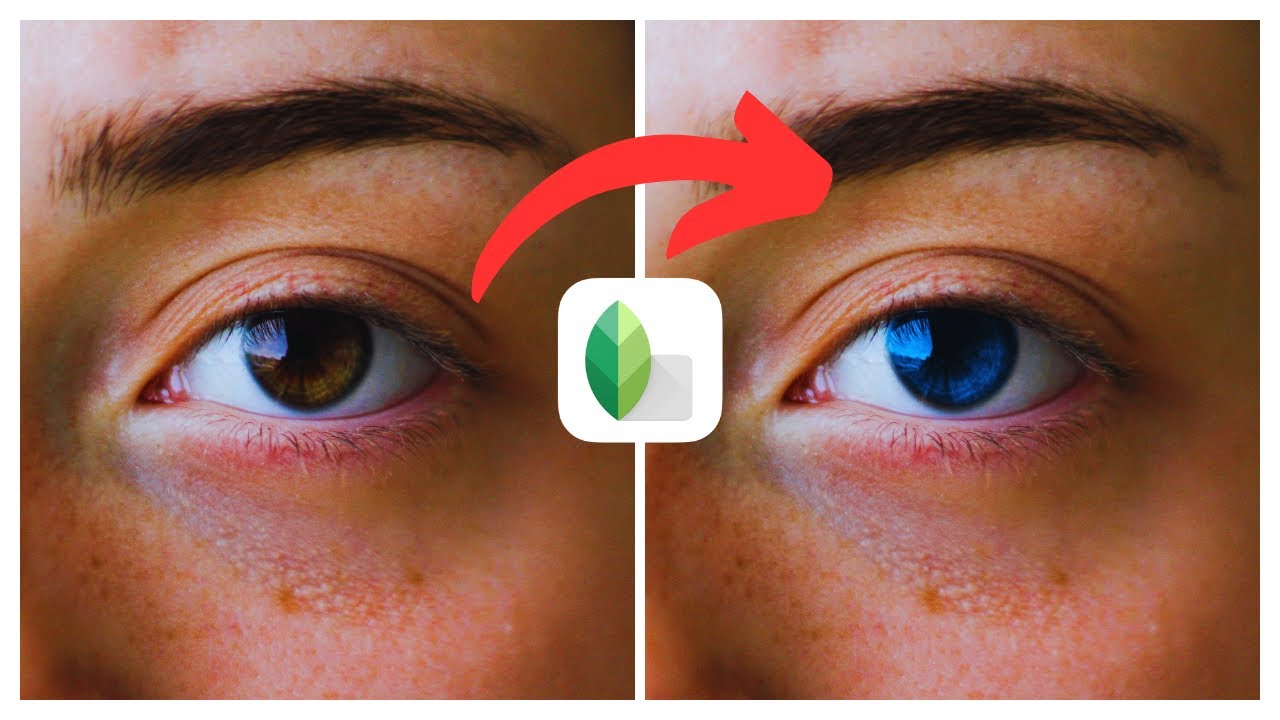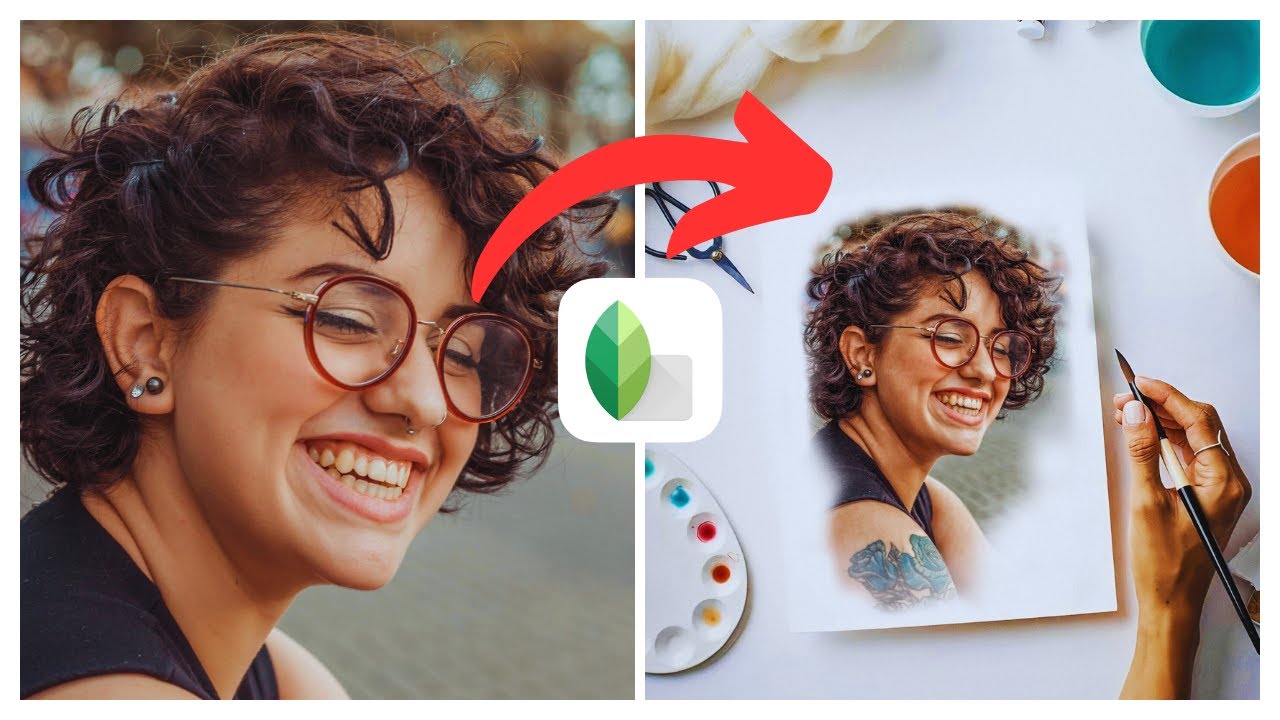In this article, you will learn how to effectively use the Selective Color method in Snapseed, a popular photo editing app available on both iOS and Android platforms. By leveraging the power of the Selective Color tool, you will be able to highlight and manipulate specific colors in your photos, adding a unique touch to your editing process. With Snapseed’s user-friendly interface and range of editing tools, you will have the creative freedom to enhance and transform your images with ease, taking your photography game to the next level. Additionally, the article will provide you with valuable resources such as more Snapseed tutorials and recommendations for the best picks for iPhone and Android phones, ensuring that you don’t miss out on any tips and tricks. Whether you’re a beginner or an experienced photographer, this article will equip you with the knowledge and skills needed to make the most of the Selective Color method in Snapseed.
Understanding the Selective Color Method
Definition of Selective Color Method
The Selective Color method is a photo editing technique that allows you to highlight and manipulate specific colors in your photos. With this method, you can choose a particular color in an image and make adjustments to its brightness, saturation, and hue while leaving the rest of the image unaffected. This powerful editing tool is available in the Snapseed app, which is compatible with both iOS and Android platforms.
Benefits of Selective Color Method
The Selective Color method offers several benefits for photographers and photo enthusiasts. By using this technique, you can add creative effects to your photos, enhance specific elements, and create mood and atmosphere. The Selective Color method allows for precise color selection, giving you full control over the colors in your image. This technique can transform an ordinary photo into a visually stunning masterpiece.
Overview of Selective Coloring in Snapseed
Snapseed is a user-friendly and powerful photo editing app developed by Google. It offers a wide range of editing tools and filters, including the Selective Color tool. With Snapseed, you can easily enhance and transform your photos, from simple adjustments to advanced editing. The Selective Color tool in Snapseed allows you to selectively highlight and manipulate colors in your photos, providing you with creative freedom and the ability to take your photography game to the next level.
Getting Started: Installing and Setting up Snapseed
How to Install Snapseed on iOS
To install Snapseed on iOS, follow these simple steps:
- Open the App Store on your iOS device.
- Search for “Snapseed” in the search bar.
- Tap on the Snapseed app from the search results.
- Tap on the “Get” button to download and install the app.
- Once the installation is complete, you can find the Snapseed app on your home screen.
How to Install Snapseed on Android
To install Snapseed on Android, follow these easy steps:
- Open the Google Play Store on your Android device.
- Search for “Snapseed” in the search bar.
- Tap on the Snapseed app from the search results.
- Tap on the “Install” button to download and install the app.
- Once the installation is complete, you can find the Snapseed app in your app drawer.
Basic Setup Guide
After installing Snapseed, follow these steps to set up the app:
- Open the Snapseed app on your device.
- Grant any necessary permissions that the app requires, such as access to your photos.
- Familiarize yourself with the various tools and options available in the app by exploring the user interface.
- Connect your device to a stable internet connection if you want to access additional tutorials or features within the app.
- You are now ready to start using the Selective Color method in Snapseed.
Navigating the Snapseed Interface
Understanding the Snapseed Layout
The Snapseed interface is designed to be intuitive and user-friendly. When you open an image in Snapseed, you will see various options and tools displayed on the screen. The main editing tools are located at the bottom of the screen, while additional options can be accessed through the menu icon or swipe gestures. The interface is designed to provide easy access to the Selective Color tool and other editing features, allowing you to edit your photos efficiently and effectively.
Location of the Selective Color Tool
The Selective Color tool in Snapseed can be found within the editing tools at the bottom of the screen. It is represented by an icon that resembles a color wheel. By tapping on this icon, you can access the Selective Color tool and begin selectively highlighting and manipulating colors in your photos.
Additional Useful Tools
In addition to the Selective Color tool, Snapseed offers a wide range of other editing tools that can further enhance your photos. These tools include but are not limited to:
- Tuning: Allows you to adjust brightness, contrast, saturation, and other basic image settings.
- Healing: Helps remove unwanted elements or blemishes from your photos.
- Details: Enhances the level of detail and sharpness in your images.
- Filters: Offers a variety of preset filters that can instantly transform the look and feel of your photos.
- Perspective: Allows you to correct perspective distortion and adjust the horizontal and vertical lines in your images.
- Crop: Enables you to crop and resize your photos to achieve the desired composition.
Understanding the Selective Color Tool in Snapseed
Functionality of the Tool
The Selective Color tool in Snapseed allows you to selectively highlight and manipulate specific colors in your photos. Once you have selected a color, you can adjust its brightness, saturation, and hue using the sliders provided. This provides you with precise control over the colors in your image, allowing you to create stunning visual effects and enhance the overall composition.
How Selective Color Differs from Other Tools
While Snapseed offers various editing tools to enhance your photos, the Selective Color tool stands out for its ability to target and manipulate specific colors. Unlike other tools that affect the entire image, the Selective Color tool allows you to make adjustments without affecting the rest of the colors in the photo. This gives you greater flexibility and creative freedom when editing your images, allowing you to bring out the true potential of each color in your composition.
Selecting Colors with the Selective Color Tool
Step-by-Step Guide for Picking Colors
To select colors using the Selective Color tool in Snapseed, follow these steps:
- Open the Snapseed app and select the photo you want to edit.
- Tap on the Selective Color tool icon at the bottom of the screen.
- Tap on any color in your photo that you want to highlight and manipulate.
- Adjust the size of the selection by using the pinch gesture or the size slider.
- Refine the selection by zooming in for more precise adjustments.
- Once you are satisfied with the selected color, you can proceed to make adjustments to its brightness, saturation, and hue.
Using the Color Spectrum for Selection
Snapseed provides a color spectrum that can be used to select colors with precision. When you tap on a color in the Selective Color tool, you will see a color spectrum appear at the bottom of the screen. By dragging your finger along the color spectrum, you can fine-tune your color selection. This allows you to target even the most subtle variations of a color in your photo.

Tips for Precise Color Selection
To achieve precise color selection with the Selective Color tool, consider the following tips:
- Zoom in on your photo for more accurate selection, especially when dealing with fine details or small areas.
- Adjust the size of the selection carefully to avoid capturing unintended colors in your selection.
- Use the color spectrum to fine-tune your selection by dragging your finger along the spectrum and selecting the exact shade you desire.
- Experiment with different color selections to achieve the desired look and feel for your photo.
Manipulating Selected Colors in Snapseed
How to Brighten or Darken Specific Colors
Once you have selected a color using the Selective Color tool, you can adjust its brightness to make it brighter or darker. Snapseed provides a brightness slider that you can use to increase or decrease the brightness of the selected color. By moving the slider to the right, you can make the color brighter, while moving it to the left will make it darker. This allows you to control the overall tone and mood of your photo.
Adjusting the Color Saturation
The Selective Color tool in Snapseed also allows you to adjust the saturation of the selected color. Saturation refers to the intensity or purity of a color. By increasing the saturation, you can make the color more vibrant and eye-catching. Conversely, decreasing the saturation will make the color less intense and more muted. This gives you the ability to create dynamic and visually striking effects in your photos.
Changing the Hue of Selected Colors
Snapseed provides an option to change the hue of selected colors with the Selective Color tool. Hue refers to the actual color of an object. By adjusting the hue slider, you can shift the selected color towards different tones on the color spectrum. This can be particularly useful when you want to create a specific mood or style in your photo by altering the overall color scheme.
Enhancing Photos Using the Selective Color Tool
Creating Artistic Effects
The Selective Color tool in Snapseed opens up endless possibilities for creating artistic effects in your photos. By selectively highlighting and manipulating specific colors, you can create stunning visual contrasts, add depth to your compositions, and evoke certain emotions. Whether you want to enhance the vibrancy of certain colors or create a monochromatic effect with a pop of color, the Selective Color tool can help you achieve your artistic vision.
Highlighting Specific Elements
With the Selective Color tool, you can easily draw attention to specific elements in your photos. By emphasizing the color of a particular object or subject, you can make it stand out from the rest of the image. This technique is particularly effective for creating focal points and directing the viewer’s gaze to the intended subject. Whether it’s a vibrant flower in a field or a striking piece of street art, the Selective Color tool can help you highlight the details that matter most.
Creating Mood and Atmosphere in Photos
Colors play a crucial role in setting the mood and atmosphere of a photo. With the Selective Color tool, you can tailor the colors in your composition to match the desired mood or atmosphere. Whether you want to create a warm and cozy ambiance or a cool and mysterious vibe, the Selective Color tool allows you to manipulate the colors in your photo to achieve the desired effect. This can greatly enhance the storytelling aspect of your images and evoke specific emotions in your viewers.
Troubleshooting Common Issues with the Selective Color Tool
Problems with Color Selection
If you are having difficulties selecting colors with the Selective Color tool, consider the following troubleshooting tips:
- Ensure that your finger is accurately tapping the color you want to select, as the tool is sensitive to touch.
- Zoom in on your photo for more precise color selection, especially when dealing with small or intricate details.
- Take advantage of the color spectrum available in the tool and drag your finger along it to fine-tune your color selection.
- If you are still struggling, try selecting a different color near the desired area and adjusting the selection size and position accordingly.
Issues with Effect Application
If you are experiencing issues with applying the selected color effects, try the following troubleshooting steps:
- Make sure you have adjusted the sliders for brightness, saturation, and hue to the desired levels.
- Double-check that the selected color is within the selection area and not overlapping with unwanted areas.
- If the effect is too subtle, try increasing the intensity by moving the sliders further to the right or increasing the size of the selection.
- If the effect is too strong or unnatural, adjust the sliders accordingly or decrease the selection size to refine the outcome.
Dealing with Unexpected App Crashes
If the Snapseed app unexpectedly crashes while you are using the Selective Color tool or any other feature, try the following troubleshooting steps:
- Make sure that you have the latest version of Snapseed installed on your device. Outdated versions may have compatibility issues or bugs that can cause crashes.
- Restart your device to clear any temporary glitches or conflicts that may be affecting the app’s performance.
- Clear the cache of the Snapseed app in your device’s settings. This can help resolve any memory-related issues and improve overall app stability.
Advancing Your Skills: Further Techniques with Selective Color
Layering Selective Color Edits
One advanced technique you can explore with the Selective Color tool is layering multiple selective color edits. By applying different color effects to separate areas of your photo, you can create complex and visually captivating compositions. For example, you can emphasize the warm tones in a sunset while simultaneously highlighting the cool hues of a landscape. This layering technique allows for greater control and creativity in your edits, enabling you to achieve unique and eye-catching results.
Working with Complex Images
While the Selective Color tool is highly versatile, it may require some additional techniques when working with complex images. For photos with intricate details, multiple colors, or overlapping objects, it may be necessary to use a combination of selection tools and adjustments. Snapseed offers a range of selection tools, such as the Brush tool or the Control Points tool, which can help you isolate specific areas for more precise color manipulation. Experiment with different selection techniques and take advantage of the advanced tools available to achieve the desired results.
Learning from Other Snapseed Users’ Techniques
Snapseed has a vibrant and supportive community of users who regularly share their editing techniques and tips. Explore social media platforms and online forums dedicated to Snapseed to learn from other users’ experiences and discover new creative possibilities. By engaging with the community and studying different editing styles, you can expand your knowledge and skills with the Selective Color tool. Don’t be afraid to experiment and adapt different techniques to suit your own artistic vision.
Conclusion: The Power of Snapseed’s Selective Color Tool
Summarizing the Benefits and Possibilities
The Selective Color tool in Snapseed offers photographers and photo enthusiasts a powerful and versatile way to highlight and manipulate colors in their photos. With precise color selection and adjustments for brightness, saturation, and hue, this tool allows for endless creative possibilities. From creating artistic effects to enhancing specific elements, the Selective Color tool enables users to take their photos to a whole new level.
Final Tips for Effective Use
Here are some final tips for effectively using the Selective Color tool in Snapseed:
- Take the time to familiarize yourself with the tool and the various adjustments it offers.
- Practice selective color editing on different types of photos to gain a deeper understanding of its capabilities and effects.
- Experiment with different color selections, adjustments, and layering techniques to achieve unique and visually striking results.
- Pay attention to the overall composition and balance of your photo, ensuring that the selected colors complement the overall aesthetic.
- Don’t be afraid to push the boundaries and explore your creativity. The Selective Color tool gives you the power to transform your photos and express your artistic vision.
Encouragement for Continuous Learning
As with any skill, mastering the Selective Color method in Snapseed requires continuous learning and practice. Stay open to new ideas, techniques, and inspiration from fellow photographers and artists. Keep experimenting with different editing styles and push yourself to explore the full potential of the Selective Color tool. With dedication and a willingness to learn, you can continue to grow and evolve as a photographer, creating captivating and impactful images using Snapseed’s Selective Color method.