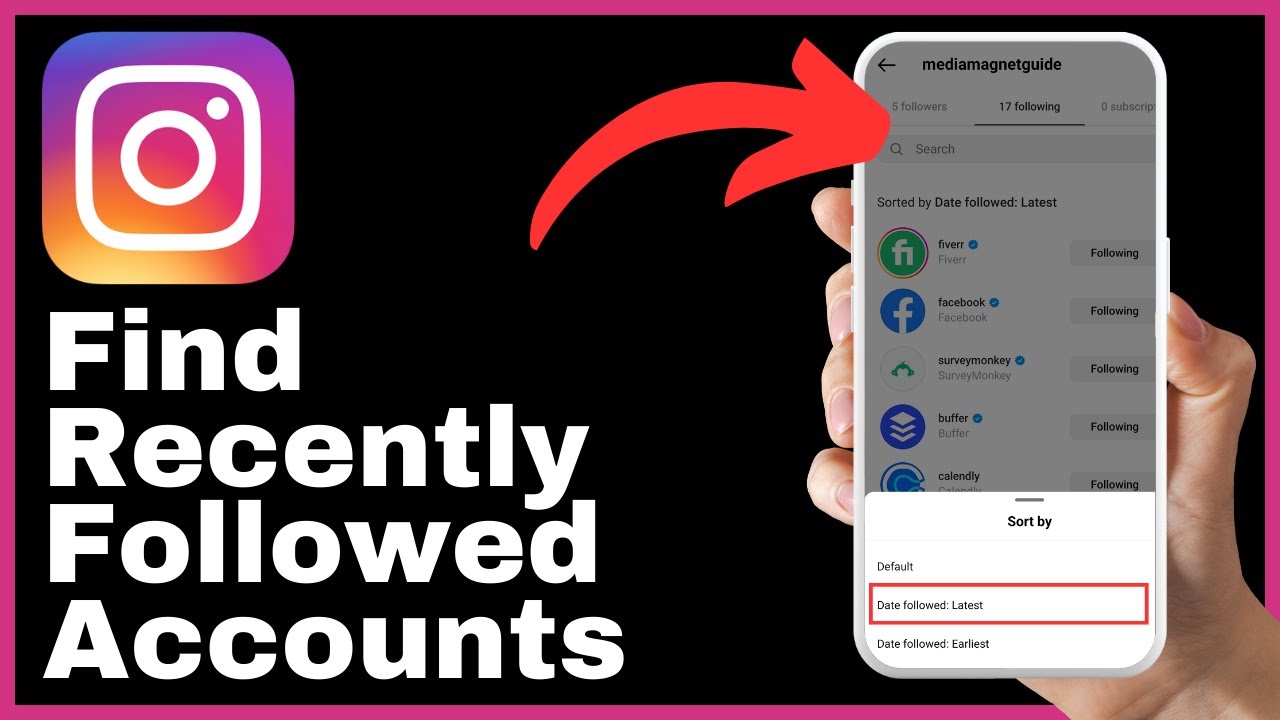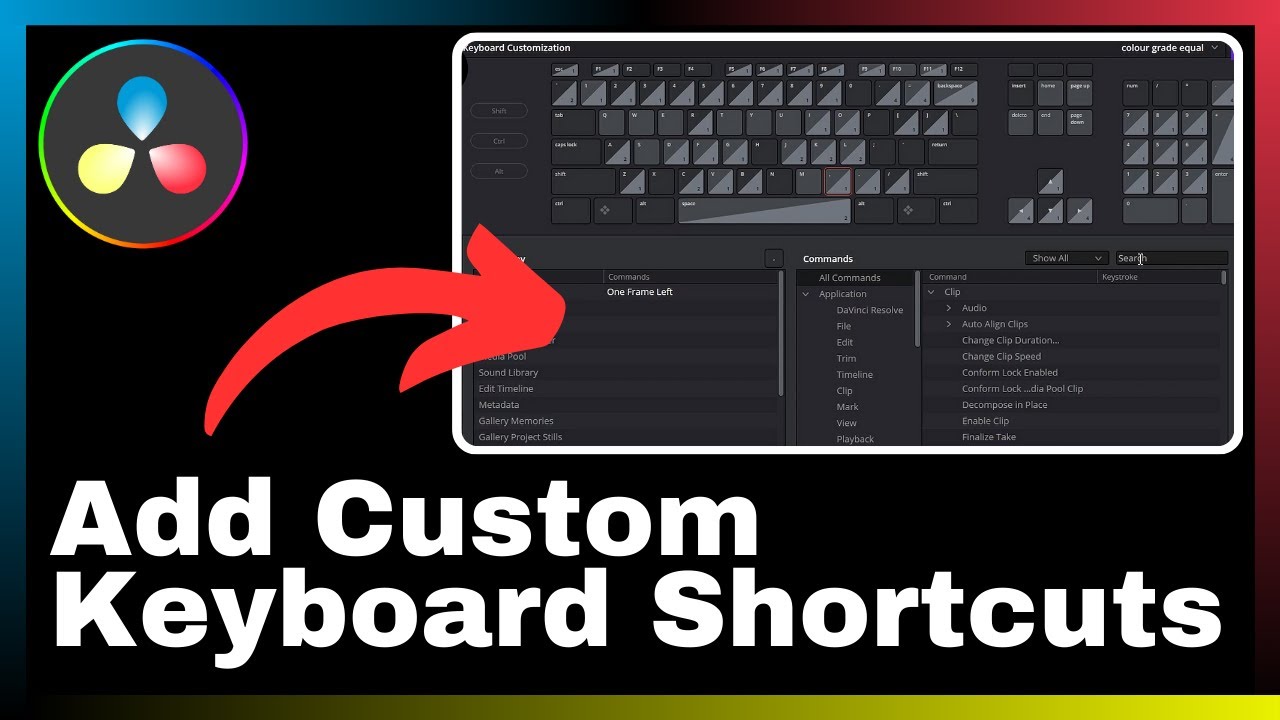“How to Zoom on Part of a Video in DaVinci Resolve” is a video tutorial created by Media Magnet Guide. In this tutorial, you will learn effective techniques to zoom in on specific parts of your videos using DaVinci Resolve, a comprehensive software for video editing, color correction, visual effects, and audio post-production. With the ability to focus on selected areas, you can create visual emphasis and enhance the storytelling of your videos. The tutorial aims to provide step-by-step instructions and tips for professionals and beginners alike.
DaVinci Resolve offers a wide range of tools that cater to projects of all sizes and complexities, making it a popular choice among video creators. Whether you are looking to add more depth to your footage, highlight important details, or create engaging visual effects, this tutorial will guide you through the process. Stay tuned to discover the techniques that will help you make your videos more captivating and impactful.
Understanding DaVinci Resolve
Defining DaVinci Resolve
DaVinci Resolve is an all-in-one video editing, color correction, visual effects, and audio post-production software. It is a comprehensive tool that offers a wide range of features and capabilities for professionals and beginners alike. Whether you are working on a small project or a complex production, DaVinci Resolve provides the necessary tools to achieve high-quality results.
Why Use DaVinci Resolve for Video Editing
There are several reasons why DaVinci Resolve is a preferred choice for video editing. Firstly, it offers a powerful and intuitive user interface that allows for easy navigation and efficient workflow. Additionally, DaVinci Resolve provides advanced color correction tools, making it ideal for enhancing the visual appeal of your videos. The software also supports various video formats and resolutions, ensuring compatibility with different project requirements. Moreover, DaVinci Resolve integrates seamlessly with other post-production software and hardware, allowing for a smooth editing process.
Pros and Cons of DaVinci Resolve
Like any software, DaVinci Resolve has its own set of advantages and disadvantages. Some of the pros include its extensive feature set, flexibility, and ability to handle complex projects. Furthermore, DaVinci Resolve offers a free version with many of the same features as the paid version, making it accessible to beginners and those on a budget. However, one drawback of DaVinci Resolve is its steep learning curve, especially for users who are new to video editing software. Additionally, the software requires a powerful computer system to handle resource-intensive tasks effectively.
Getting Started with DaVinci Resolve
Downloading and Installing DaVinci Resolve
To get started with DaVinci Resolve, you need to download and install the software on your computer. DaVinci Resolve is available for both Windows and macOS platforms, and you can find the installer on the official Blackmagic Design website. Once downloaded, run the installer and follow the on-screen instructions to complete the installation process.
Understanding the User Interface
The user interface of DaVinci Resolve may seem overwhelming at first, but with some basic knowledge, you can navigate it easily. The interface consists of various panels and windows, each serving a specific purpose. The media pool panel allows you to import and organize your media files, while the timeline panel is where you assemble and arrange your footage. The inspector panel provides access to various settings and effects, allowing for precise adjustments. By familiarizing yourself with these key components, you can efficiently navigate the interface and utilize the features of DaVinci Resolve.
Setting Up a Project in DaVinci Resolve
Before you start editing your video, you need to set up a project in DaVinci Resolve. Begin by creating a new project and choosing the desired project settings such as resolution, frame rate, and aspect ratio. You can also specify the location where the project files will be stored. Once the project is created, you can import your media files into the media pool and begin assembling your video on the timeline.
Understanding Zoom Functionality in DaVinci Resolve
What is Zooming in Video Editing
Zooming in video editing refers to the act of adjusting the scale or magnification of a specific part of a video. It allows you to focus on specific details or elements within a frame, providing emphasis and enhancing the storytelling. Zooming can be utilized to highlight important actions, emotions, or objects, and it adds a dynamic element to your videos.
Use Cases of Zooming in Videos
Zooming can be used in various ways to enhance the visual impact and narrative of your videos. For example, in a documentary, you can zoom in on relevant footage or interviews to draw attention to key details. In a music video, zooming can be applied creatively to synchronize with the rhythm or lyrics of the song. Zooming is also commonly used in product demonstrations or tutorials to showcase specific features or steps. The possibilities are endless, and understanding how to effectively use zooming techniques can greatly improve the quality of your videos.
Benefits of Zooming in Videos
There are several benefits to incorporating zooming in your videos. Firstly, it allows you to add visual interest and create a sense of movement within a static shot. Zooming can also draw the viewer’s attention to specific details or actions within a frame, enhancing the overall storytelling. Additionally, zooming can be used to create visual transitions between different shots, providing a seamless flow and enhancing the viewer’s engagement. Overall, zooming in videos adds a professional touch and elevates the visual impact of your content.
The Role of DaVinci Resolve in Video Zooming
DaVinci Resolve offers a range of tools and techniques to enhance your video zooming capabilities. The software provides various methods to achieve zoom effects, such as using the transform tool, adjusting the zoom slider in the inspector panel, or applying keyframing techniques. DaVinci Resolve’s advanced features and intuitive interface make it an ideal choice for achieving precise and seamless zoom effects in your videos.

Techniques for Zooming In on Part of a Video
Using the Transform Tool for Zooming
DaVinci Resolve’s transform tool allows you to adjust the scale, position, rotation, and opacity of a specific clip on the timeline. To zoom in using the transform tool, select the desired clip and navigate to the inspector panel. From there, you can adjust the scale parameter to increase the size of the clip, effectively zooming in. You can also keyframe the scale parameter to create dynamic zooming effects over time.
Using the Zoom Slider in the Inspector Panel
In DaVinci Resolve’s inspector panel, you will find a zoom slider that allows you to adjust the zoom level of a specific clip. By dragging the slider to the right, you increase the zoom level, effectively zooming in on the clip. This method offers a straightforward way to achieve zoom effects without the need for additional adjustments.
Applying Zoom in the Edit Page
In the edit page of DaVinci Resolve, you can apply zoom effects to a specific clip using the sizing controls. By adjusting the scale parameter, you can increase the size of the clip, effectively zooming in. Additionally, you can utilize the cropping tool to further refine the zoom area and create a custom zoom effect.
Keyframing Zoom in DaVinci Resolve
Keyframing allows you to create dynamic and controlled zoom effects over time. In DaVinci Resolve, you can keyframe the zoom parameters to gradually increase or decrease the zoom level within a clip. By setting keyframes at different points in the timeline, you can create smooth and fluid zooming transitions. This technique adds a cinematic quality to your videos and allows for precise control over the zoom effects.
Advanced Zooming Techniques in DaVinci Resolve
Animating Zoom with Keyframes
To take your zoom effects to the next level, you can animate the zoom using keyframes in DaVinci Resolve. By setting keyframes at different points in the timeline, you can create dynamic zoom effects that change over time. This technique allows for creative storytelling and adds a professional touch to your videos.
Adding Smooth Zoom Effects
Smooth zoom effects can greatly enhance the visual impact of your videos. In DaVinci Resolve, you can achieve smooth zoom effects by applying easing and acceleration to your keyframes. By adjusting the interpolation settings, you can create gradual and natural-looking zoom transitions, adding depth and dimension to your footage.
Using Zoom to Enhance Video Storytelling
Zooming can be a powerful storytelling tool when used effectively. By strategically incorporating zoom effects into your videos, you can guide the viewer’s attention and create emphasis on important elements or actions. Whether it’s highlighting a facial expression, revealing a hidden detail, or creating a sense of anticipation, zooming can effectively enhance the narrative of your videos.
Troubleshooting Common Zoom Issues in DaVinci Resolve
Resolution Issues While Zooming
One common issue that may arise while zooming in DaVinci Resolve is a decrease in resolution or image quality. This can occur when zooming beyond the original resolution of the footage. To mitigate this issue, it is important to ensure that your project settings match the resolution of your footage. Additionally, you can consider using high-resolution footage or upscaling the footage before applying zoom effects to maintain image quality.
Dealing with Quality Loss During Zooming
Loss of image quality can also occur when zooming in on certain areas of a video. This may result in pixelation or blurriness, particularly if the footage is highly compressed or low resolution. To minimize quality loss, it is recommended to use high-quality source footage and avoid excessive zoom levels. Additionally, utilizing DaVinci Resolve’s sharpening and noise reduction tools can help enhance the clarity of the zoomed footage.
Troubleshooting Lag or Slowdown During Zoom-Heavy Editing
Zoom-heavy editing can sometimes lead to lag or slowdown in DaVinci Resolve, especially when working with large or complex projects. To mitigate this issue, it is crucial to have a powerful computer system with sufficient processing power and memory. Optimizing your project settings, such as adjusting playback resolution or utilizing caching options, can also improve performance and reduce lag during zoom-heavy editing.
Using Zoom Along with Other Video Effects
Incorporating Zoom with Transitions
Zoom effects can be seamlessly combined with transitions to create visually engaging and professional-looking videos. By timing the zoom effect to coincide with a transition, such as a dissolve or a wipe, you can enhance the visual impact and create smooth and polished transitions between different clips. This combination adds dynamism and continuity to your videos.
Combining Zoom with Color Grading
Color grading and zooming can work together to create striking visual effects. By applying color grading techniques to the zoomed-in areas of a video, you can draw attention to specific details and add depth to the overall composition. This combination enhances the visual storytelling and adds a cinematic touch to your videos.
Using Zoom in Conjunction with Text or Graphics Overlays
The combination of zoom effects with text or graphics overlays can create visually captivating videos. By zooming in on specific text or graphics elements, you can draw attention to important information or highlight certain design elements. This technique adds visual interest and enhances the overall visual communication of your videos.
Optimizing Zoomed Videos for Different Platforms
Preparing Zoomed Videos for YouTube
When preparing zoomed videos for YouTube, it is important to consider the platform’s recommended resolution and aspect ratio. Ensure that your video conforms to the specified resolution and aspect ratio to avoid any cropping or distortion. Additionally, optimize the video file size by utilizing efficient compression techniques to maintain both quality and playback performance.
Optimizing Zoom Effects for Social Media
Social media platforms often have specific requirements for video content, including maximum duration and aspect ratio. When optimizing zoom effects for social media, it is important to adhere to these specifications. Consider using social media-friendly aspect ratios, such as square or vertical formats, and ensure that the zoom effects are clearly visible on smaller screens.
Ensuring Quality for Big Screen Presentations of Zoomed Videos
If you plan to showcase your zoomed videos on big screens, it is essential to consider the resolution and image quality. Ensure that your video is exported at a high resolution that matches the capabilities of the projection or display equipment. It is also advisable to preview your zoomed videos on large screens during the editing process to identify and address any potential issues.
Advanced Tips and Tricks for Zooming in DaVinci Resolve
Speeding Up the Zooming Process with Shortcuts
DaVinci Resolve offers a range of shortcuts that can greatly speed up the zooming process. Familiarize yourself with commonly used shortcuts for tasks such as accessing the transform tool, adjusting zoom parameters, or applying keyframes. By utilizing these shortcuts, you can streamline your workflow and achieve efficient results in less time.
Creating Custom Zoom Presets in DaVinci Resolve
To further enhance your zooming capabilities in DaVinci Resolve, consider creating custom zoom presets. A preset is a predefined set of zoom parameters that can be applied to multiple clips. By creating and saving custom zoom presets, you can easily apply consistent zoom effects across your projects, saving time and effort.
Maximizing the Use of Zoom for Effect and Emphasis
Experiment with different zooming techniques and effects to maximize the impact of zoom in your videos. Consider using zoom as a storytelling tool to create suspense, highlight emotions, or showcase important details. By thoughtfully applying zoom effects, you can effectively convey your intended message and engage your viewers.
Conclusion
Recapping DaVinci Resolve’s Zoom Capability
DaVinci Resolve offers a comprehensive set of tools and techniques for achieving powerful and effective zoom effects in your videos. Whether you are a professional filmmaker or a beginner, DaVinci Resolve provides the necessary features and flexibility to enhance your video editing capabilities.
Highlighting the Benefits of Effectively Zooming in Videos
Effective zooming in videos can greatly enhance the visual impact and storytelling of your content. By utilizing zoom techniques, you can draw attention to important elements, create emphasis, and add dynamic movement to your videos. DaVinci Resolve’s zoom capabilities empower you to achieve professional-looking results and elevate the quality of your videos.
Future Possibilities of Zoom Feature in DaVinci Resolve
As technology continues to evolve, so does the potential of zoom features in DaVinci Resolve. With ongoing advancements in video editing software and hardware, we can expect even more precise and creative zooming techniques to be developed. The future possibilities of zoom in DaVinci Resolve are promising, and it will continue to be a valuable tool for videographers and filmmakers worldwide.